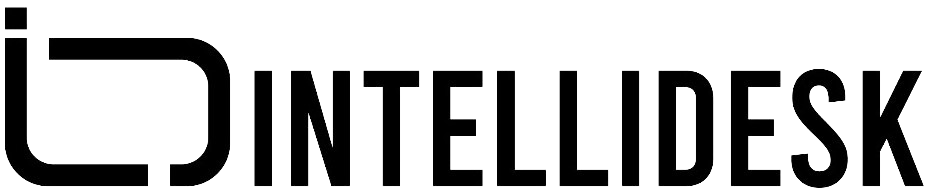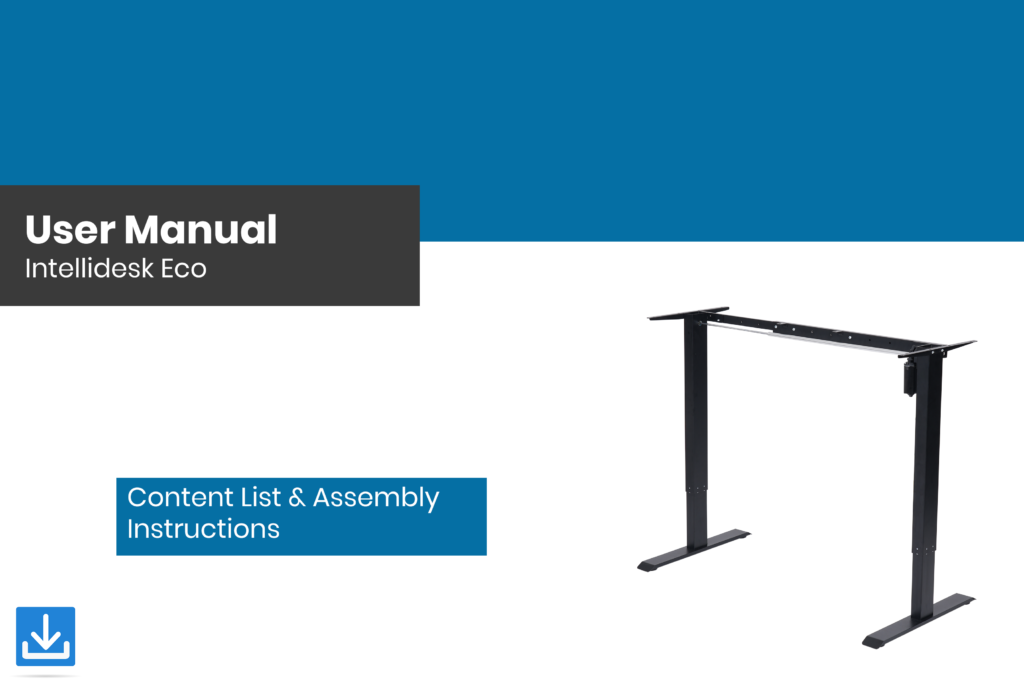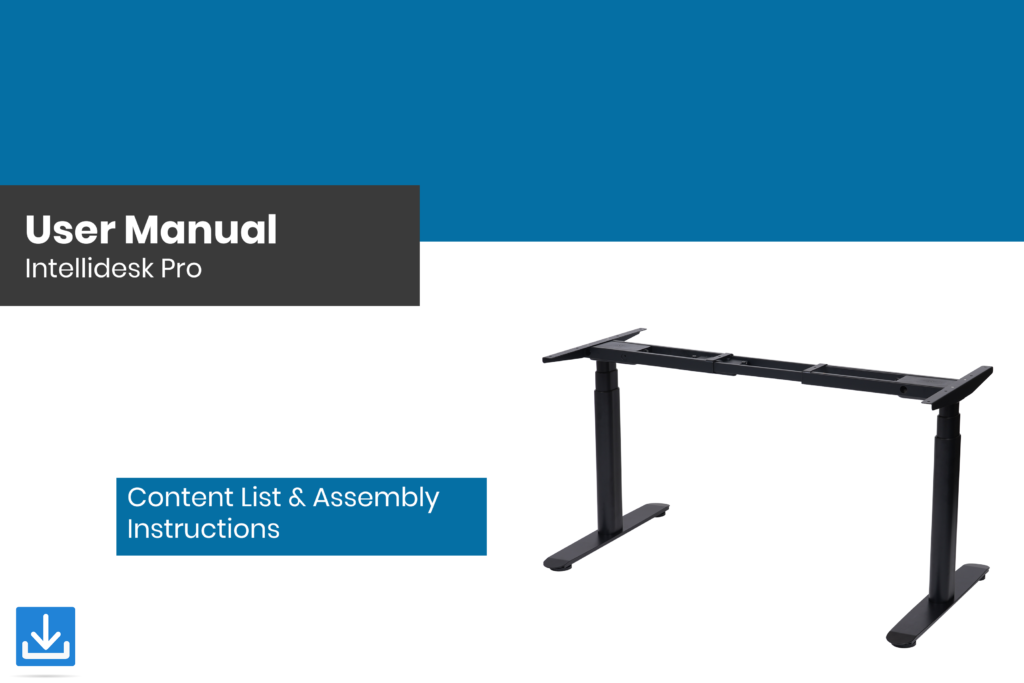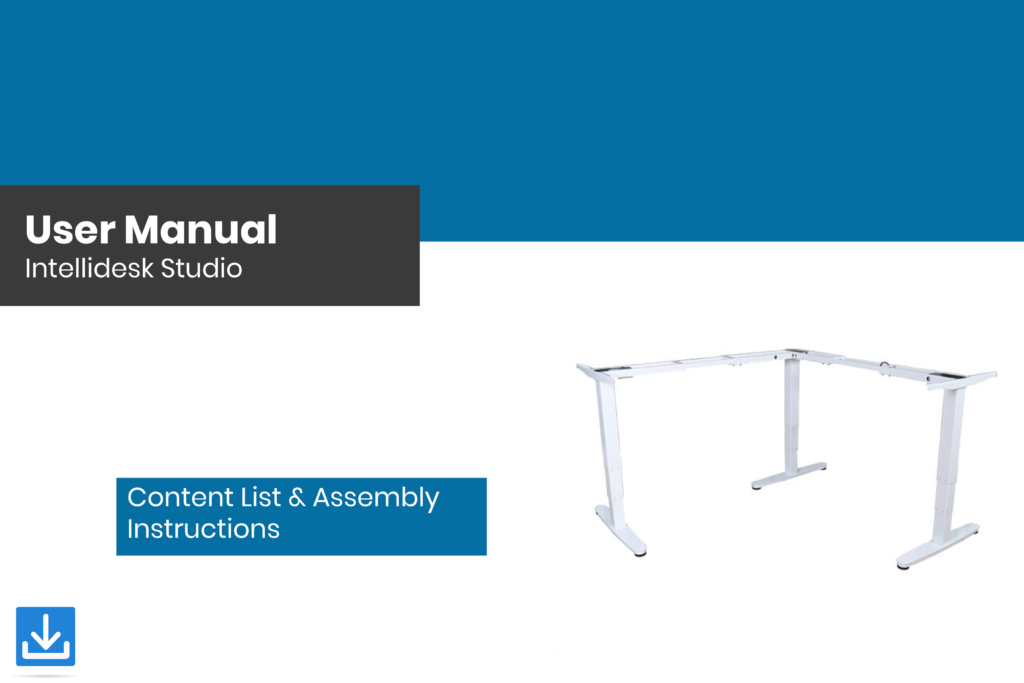Assembly & Troubleshooting
How to Assemble & Troubleshoot your Intellidesk!

Assembling an IntelliDesk is straightforward. These videos provide a good overview of the Desk assembly process to put your mind at ease.
Intellidesk Eco
Intellidesk Pro
Intellidesk Dual Monitor Arm
Set & use memorized heights
Save Heights on the Keypad.
- Ascend or descend to your desired height.
- Press and hold the M key until show “S–”
- Press the “1” key to complete the setting of the first memory.
- Repeat the steps above for “2” Key and “3” Key.

Child Lock
Lock the keypad to prevent accidental adjustments:
- Hold”︿”+”﹀” for 5 seconds at the same time, Until Display shows “Loc “
- To unlock your keypad, Hold”︿”+”﹀” for 5 seconds at the same time, until the display shows the current numeric height setting.
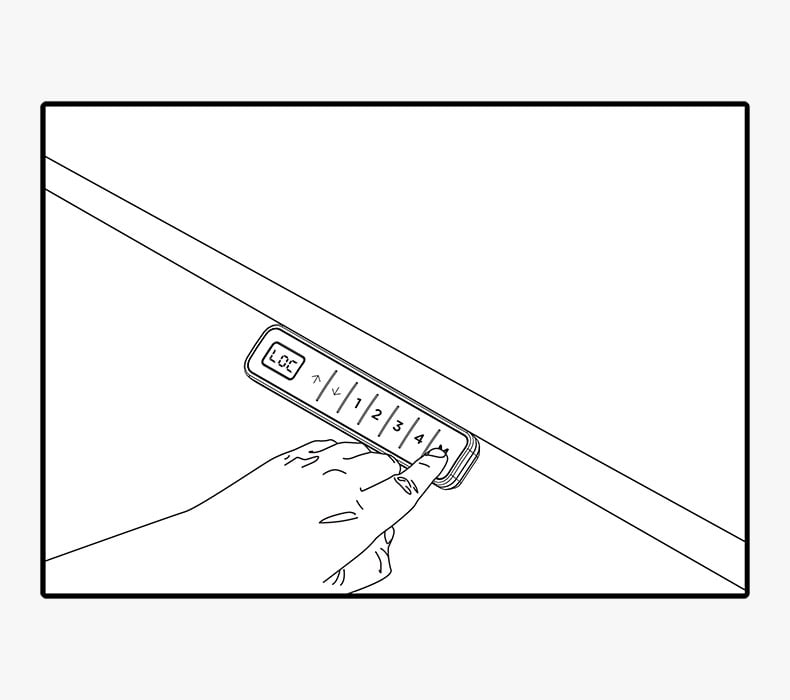
Max/min height limits
Set the maximum upper height limit:
- Hold the “M” + “︿” button at the corresponding height for 5 seconds
- Wait for the buzzer to beep, indicating that the lowest position is successfully stored.
Set the Minimum Lower Height Limit
- Hold the “M” + “﹀” button at the corresponding height for 5 seconds
- Wait for the buzzer to beep, indicating that the lowest position is successfully stored.
Remove Both Maximum and Minimum Height limits:
- Press M and the “︿”+”﹀” button together.
- Wait for the buzzer to beep indicating the feature is cancelled.
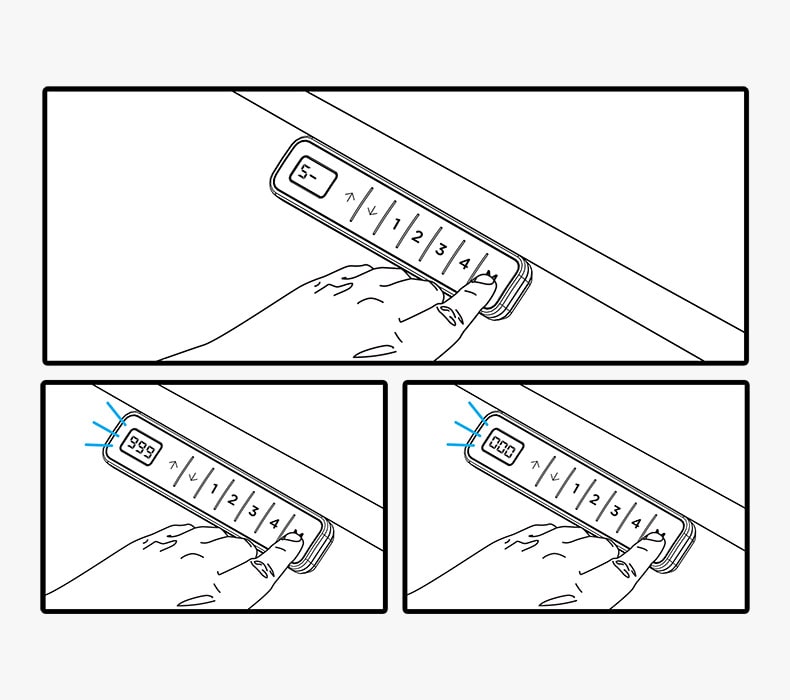
Using the Functions menu
Change Internal Parameter settings
- By long pressing the M key for 10 seconds, you can enter the setup interface.
- It will Display the X-Y Parameters simultaneously with y flashing
- X signifies the parameter group, and ‘Y’ Signifies the parameter value.
- The parameter group can be switched by pressing “SET” and the value of the parameter can be changed by pressing “up” or “down “.
- Set the parameters by pressing the “M” key for 10 seconds to return to the running interface
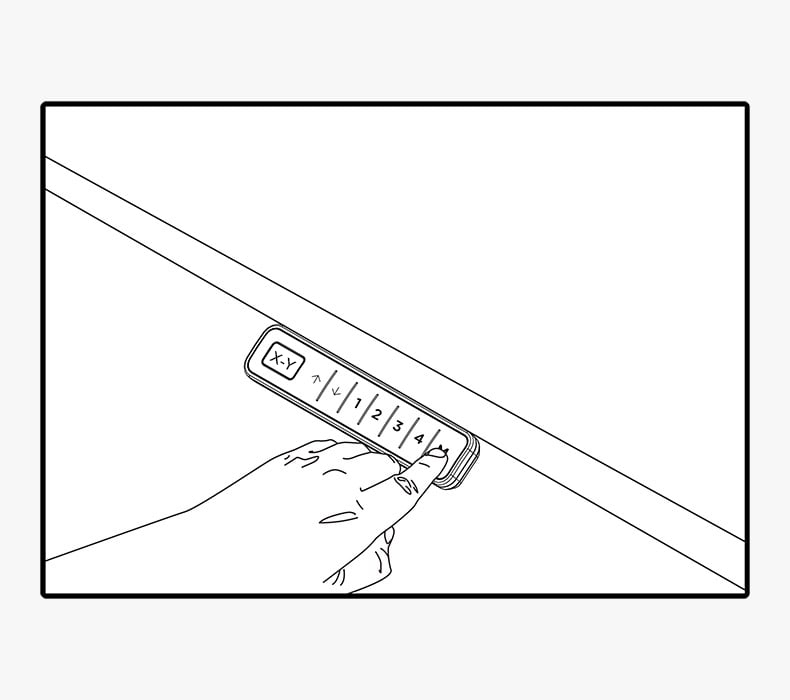
70% of standing desk control boxes returned to us for replacement are not defective and would have been fixed by performing the Quick Desk Reset, which takes about a minute and resolves most issues.
Resetting the height adjustable desk calibrates and syncs the legs. Avoid the unnecessary delay of waiting for a replacement control box or other parts.
Reset your desk if:
- Issues with the desk’s operation are encountered
- The desk has been unplugged or power has been lost
- The desk is unresponsive
- Error codes: ASr, RESET, RST
Quick Reset Instructions
- Remove all items under the desk. The desk will travel to its lowest height.
- Press the down button once.
- Hold the down button until the desk stops at its lowest position. If your desk doesn’t start to move after pressing the down button, try again by pressing the down button for 15 seconds then pressing it again until the desk reaches its lowest height.
- Hold the down button again for 10-15 seconds until the desk stutters and beeps.
- Try operating the desk. If the desk is working properly, you’re done!
- If the problem persists, proceed with the following steps.
- Unplug the power cord from the electrical outlet.
- Hold the down button for 10 seconds to discharge any stored power in the control box.
- Plug the desk back in and perform the quick desk reset a second time.
- Try operating the desk again. If the desk is working properly, you’re done! The sit/stand desk reset is complete. If the problem persists, Check for any error codes on the Display. If not, Connect with our technical support.
Standing Desk error codes
Error Code | Problem | Solution |
Rst | Controller Reset Required | 1. Follow the Reset Instructions above. |
E1 | Main power supply voltage too high | 1. Unplug the Power Cable. 2. Plug in the Power Cable after 5 minutes. 3. If problem persists, Replace the power board
|
E2 | The height deviation between the screw rods exceeds 1cm | 1. Follow Reset Instructions 2. If problem persists, Contact Technical Support.
|
E4 | Keypad Default | 1. Check whether the controller cable is plugged in properly (when the main board is not in sleep state, the code E04 will be displayed just after the hand controller is inserted, and it can be used normally after the hand controller goes black!) 2. On the premise of plugging in the controller, If E04 often pops up, contact technical support
|
E6 | Main power supply failed to start | 1.Power off for 3 minutes 2. If Problem Persists, Contact our Technical Support.
|
E7 | Internal Protection when there is fluctuation in voltage | 1.Power off for 3 minutes & Restart. 2. If the error still persists, Contact Technical Support. |
E8 | Table top tilts when running | 1. Turn the desk frame over with the tabeltop facing down; 2. Press and hold the “﹀” button to reset. If it still cannot be reset, while resetting, introduce downward thrust to the defective column to make it reset. 3. If the above operations still cannot be reset, contact Technical Support
|
Hot | Power supply temperature too high | Wait for 15 minutes or unplug the desk for 15seconds then plug it again |
E11/E21 | Channel M1/M2 connection abnormal | 1.switch connection port M1/M2 2. If it shows same code, please change connection cable. 3. If it shows different code, please replace lift column or Contact Technical Support
|
| circuit default phase | 1. Switch connection Cables of Both Columns. 2. If it shows same code, please change connection cable. 3. If it still show different code, please replace lift column or contact Technical Support.
|
E14/24 | Hall sensor default | 1. Try unplugging and Plugging in the connection cable. 2. Try Resetting the Controller Box. 3. If Code still persists, Contact Technical Support
|
E15/E25 | Motor 1 internal short circuit | 1.Reset 2.Replace the column or Contact Technical Support.
|
E16/E26 | Motor 1 locked rotor | 1. Reset the Controller 2. If the column exceeds the range, it may not be able to reset properly. A downward force is needed to cooperate with the reset. 2. If error still persists, Try Reducing the load. 3. If it is still not working, Contact Technical support.
|
E17/E27 | Motor 1 running direction error | 1. Reset the Controller box. 2. If error still persists, Replace the column or contact technical support.
|
E18/E28 | Motor 1 overloaded | 1. Reset the device. 2. Reduce load 3. If error Still persists, contact our technical support.
|
E40 | Control box disconnected | 1. Reset the Control Box. 2. Check the connection cable is correctly attached to its port. 3. If the error still persists contact our technical support.
|
E41 | There is an error in the series signal | 1. Reset the Control Box. 2. Check the connection cable is correctly attached to its port. 3. If the error still persists contact our technical |
E42 | memory error | 1. Reset the control box. 2. If error still persists, Contact our technical support.
|
E43 | Anti-collision fallback sensor error | 1. Reset the control box. 2. If error still persists, Contact our technical support.
|
Contact Us
Still Not able to get your answer ?
Intellidesk Head Office
Mundka Ind Area, Delhi-110041 Phone: +91 8368 240 907